2.3 Using the Recalculation Mode
Even if the Calculation option is set for Manual, you can use a ribbon command or keyboard shortcut to force a recalculation when needed.
You can still recalculate by pressing the keys Shift + F9 on the keyboard on a PC (For MAC, use keys Command + = ) or pressing the button Calculate Now in the Formulas Menu.
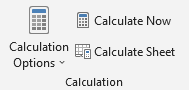
Figure 2.8: Calculation ribbon.
2.3.1 Practice 1
Suppose that there are 95 students enrolled in a section of the course Introductory Statistics. Draw a random sample of fifteen (15) of the students.
To draw the sample, assign each of the students a distinct number between 1 and 95. To find the numbers of the 15 students to be included in the sample, do the following steps.
- Change the calculation mode to
Manual(as described above). - Type the label Sample in Cell A1 ,
- Select Cell A2.
- Type
=RANDBETWEEN(1,95)in the formula bar and press Enter. - Position the mouse pointer in the lower right corner of Cell A2 until it becomes a
+sign, and click-drag downward until you reach Cell A16. Release. Then press the keyF9(orCalculate Nowbutton). - Use one of the
Sortbuttons to sort the data to easily check for repetitions. If there are repetitions, pressShift+F9(orCalculate Now) again and re-sort. Below, with the data sorted, we can verify that there are no repetitions
- Use one of the